On the one hand you need to ensure a safe, efficient working environment; on the other, space may be very limited or have to be dual purpose: the kitchen or dining table becomes the office. Many of us will be working from a computer and a range of mobile devices to access information online, the aim of this article is to help you consider the type of ergonomics that can support you.
Whatever your Working from Home arrangement, your employer has a responsibility that you should have access to the tools you need to do your job, and this would include providing appropriate ergonomic equipment and that you can access a Display Screen Ergonomic assessment or, in these days of Coronavirus social distancing, a remote DSE assessment from a professional.
Avoid working directly from a laptop
Working continuously at a bare laptop on table, or lap, means you are putting yourself at risk of future injury. The keyboard and screen are at the wrong height and angle and the trackpad is uncomfortable and inefficient compared with a mouse. A separate keyboard and mouse will enable a better posture, and a laptop stand will bring the screen up to eye level when working on a table top, so lessening the risk of aches and injury to shoulder, arm and wrist and of eye strain and headaches. Our Standivarius bundle is a low cost way of making this basic upgrade.
For serious and efficient work a second monitor is normally essential and easily plugged in to your laptop as an extension screen.
Choose seating with care
Having the right chair is critical to ensure that:
- Hands are at the right height for the keyboard and mouse;
- Shoulders are relaxed, not hunched;
- The seat does not press on the underside of your thighs (you may need a footrest).
- You can reach to where you need to;
- You are sitting comfortably, with appropriate back support.
The normal solution in an office is a traditional adjustable office chair. The images below show the position you are aiming at. They are from the Health & Safety Executive’s authoritative Seating at work guide for employers.
There is a selection of visually appealing, compact and adaptable chairs on the market which are ideal for home use. In some cases you can choose from a selection of fabric colours to fit in with your home décor.
Desking
Ideally you will have room for a permanent work desk, rather than having to use another work surface.
Many home office desks are 600mm deep, whilst the standard office desk is 800mm deep. The 600mm desk is more compact, but this may create a problem. You will usually find it most comfortable to have your screen at roughly arm’s length. If you have multiple very large screens, you might want them further back than 600 mm, so 800mm is better.
Also, consider that some tables do not make good desks because they have too deep a bar beneath the surface which makes it impossible to fit your legs underneath and yet be at the right height for computer work.
A significant number of people now prefer to work standing up – whether as a solution to back problems or because it helps them to keep mobile. So you might prefer to locate a desk area where you can work for periods of time, for example, at a kitchen counter, to make a higher desk, or, for an option that meets your exact needs, to buy an adjustable sit/stand desk. You might also want to consider a standing chair to help give a bit of support.
Headsets
When you are using a computer, phone or tablet for online meetings or calls, you will want to be able to clearly hear all that is being said and that others can clearly hear you. We would recommend that you consider using a headset for clarity, particularly if you have background noises. There are a range of headsets types, with or without microphones, for you to choose from.
Access to electrics
There are key considerations for safe access to electrics for your home office equipment:
- You are likely to need an extension lead. It should be surge protected and you may want one which turns off peripherals automatically when the computer itself is turned off. (It is nonetheless wise to unplug it and your router during a thunderstorm). Make sure that it does not become a trip hazard: put it under the carpet or tape it into a corner as necessary and avoid placing it anywhere near where people will walk.
- Your employer may want any equipment PAT tested to ensure that it is safe. Please discuss this with your employer in advance for any new electrical equipment that you feel you need during the Covid-19 pandemic.
Lighting
Don’t put up with poor lighting. You may need extra lighting to enable you to read comfortably. Use an LED desk lamp with a natural lighting colour.
You also need to be careful to position your screen where you can see it clearly – without glare on the screen from lighting, or from windows behind you or glare from sunshine in front of you.
Disabilities and Assistive Technology
Do you have a disability or health condition that means that you need more specialist Assistive Technology? There are a range of software and portable devices that can help you. Your employer may be able to provide you with agreed assistive technology and ergonomic products as part of your workplace adjustments for working from home:
- There is a range of software and colour overlays that can assist with visual problems:
- Visual Impairment software that can help you to: navigate your computer, provide screen magnification, as well as larger fonts, greater contrast in text and screen reading (text to speech synthesis i.e. the computer reading out loud). Software solutions include Dolphin Supernova, Kurzweil and Jaws.
- Visual Impairment solutions that can help to turn printed text into digital alternative formats that you can then customise to suit your reading requirements; such as large fonts, audio files, braille etc such as Dolphin EasyConvertor.
- Different colours of physical ‘overlays’ that can be placed over monitors to help reduce Visual stress (Meares-Irlen syndrome) discomfort when reading normal text.
- Specialist Glasses that help with colour blindness.
- Literacy Support Software and hand held scanning devices to assist with cognitive problems e.g. dyslexia. To provide support with reading, writing, or particularly, spelling difficulties as well as proof-reading written work. Solutions include Claro software, TextHelp Read and Write, and VeritySpell an advanced spellchecker. The C-Pen Reader Pen is a stand alone digital scanning pen that also features text-to-speech reading and an in-built Collins dictionary. You can save the scanned text directly into your computer via USB.
- Note Taking Software and devices will help to support a range of disabilities as well as being a great productivity tool. They record and capture important audio information that you need, for example, whilst in meetings or lectures, without missing the debate as you try to make notes. Once you have a recording, these devices will help you to bookmark essential sections of audio, so that you can easily re-listen and incorporate into your work. This approach will help you to more easily conduct research, produce minutes and reports. Sonocent software enables you to record and annotate audio in a very easy and intuitive way, as well as Olympus or Phillips Digital Voice Recorders and the Livescribe Pen – all worth reviewing.
- Hearing Impairment devices that can offer a whole solution connecting with hearing aids and customised to your requirements; including specialist lightweight microphones to provide enhanced sound, apps with connection to smartphone devices and there are also adaptable telephone handsets etc. The Phonak products provide an excellent range of hearing solutions and the Geemarc telephone handsets.
- Speech Recognition Software that will turn your speech into ‘text’ to produce documents and also, into ‘actions’, to help you navigate your computer interface and files. This will help to reduce repetitive strain injury for high levels of keyboard work. Dragon v15 software is highly accurate. You can also use a headset to dictate whilst you are mobile therefore not always needing to be seated at your desk and helping to increase your productivity.
- Physical aches and pains, headaches, shoulder, elbow, arm, back, leg and wrist pains; all of which suggest that particular attention needs to be given to the work space and may call for specialist hardware from mice, keyboards and tracking devices, through desks and chairs to lighting. The Contour rollermouse and Penguin mouse provide an ergonomic alternative to the traditional mouse design.
All these conditions need treating seriously. At best they affect productivity. At worst, not attending to a wrist pain in time can mean a crippling long term injury which stops you using your hands.
Our dyslexic.com assistive technology shop has more information on all the tools to help overcome these problems. Increasingly accessibility features are built into the major software environments like Windows, IOS and Android/Chrome, and formal training is helpful to ensure you can get the best use from them. And the built-in accessibility tools can have limitations so you may benefit from more specialist tools dependent upon your needs such as Dragon speech recognition software or professional literacy support software such as those featured above.
At Iansyst we can provide you with a range of assistive technology, and ergonomics, as well as online training sessions on how to use the products and accessibility features. We provide solutions for a broad range of disabilities, more info at www.dyslexic.com
Tax and VAT
Don’t forget that:
- If you are buying kit for yourself to work from home, you can normally reclaim income tax on it as a work expense. The snag is you may have to fill in a Self Assessment tax return if you do not already do so.
- If you have a disability or a long term health condition you may be able to buy many of the Assistive Technology items, if they have been designed as such, without paying VAT. You will need to sign a disability declaration VAT zero-rated form.
This article was written by:
Stuart Nottingham, Director of Workspace Health Ltd, Chartered Physiotherapist
Janine King, CEO of iDiversity Consulting Ltd & Iansyst Ltd
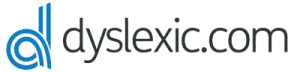

Hi, thanks so much for the information. Particularly I am interested in a home business opportunity for a dyslexic traumatic brain injury survivor. I have worked with D.A.R.S., vocational rehabilitation, and Texas Workforce Commission, this far. Does dyslexia.com suggest a particular employment network? I have skills, I had to quit my last job in customer service because it was to hard on my neck, back, and hips. I look like an average lady, but I do need help. SSDI provides financial help, however I would like to earn money for the labor I can perform. I created a home office, I have a computer, a desk, and could attain a landline to work from home. I had trouble with my typing speed, but I can perform dictation if necessary. Will you please share resources for home employment networks, or business opportunities for the dyslexic? Thank you.