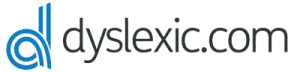For students with sight loss, the tools to be able to view and read articles and texts, research online and complete assignments are critical to academic success. SuperNova is the world’s first combined screen magnifier and screen reader for Windows. With SuperNova, students who are blind or partially sighted can fully engage in learning with complete access to documents, web pages, printed text, interactive whiteboards and much more through their preferred combination of magnification and speech.
In this article we’re going to focus on SuperNova’s world leading magnification and explore 6 key ways it helps DSA students to succeed at university.
1. Crystal Clear Magnification: – Magnify your text and images
With world leading magnification, SuperNova empowers students who are partially sighted to view their computer screen with clarity. With SuperNova’s True Font technology, text and images can be magnified from 1.2 up to 64 times, and remain smooth and clear even on the largest displays. Magnification comes in 28 sizes so students with varying sight can find a perfect fit whilst the easy to use zoom feature allows for zooming out to gain context and in for detail.
Students can magnify all their favourite applications, including Microsoft Word, Excel, Google Chrome, and hundreds more. They can use bold fonts to boost the clarity of text and make words and sentences stand out on every page. On low contrast websites, students can sharpen the contrast of images and texts to make the details easier to see. Students can choose from 4 large mouse pointer schemes, and set the pointer size independent of the magnification level so that the text is not covered by the mouse.

2. Touchscreen Magnification: Explore Windows touch screen laptops and tablets with ease
SuperNova provides the most intuitive way for students with low vision to magnify and explore touch screen laptops and tablets. Students can explore the screen with just one finger and zoom in and out with two. You can adjust the magnification; pan the magnifier around documents, change colours, on desktops, and tablets.
For help with typing text on the touch screen, SuperNova includes a high contrast onscreen keyboard that’s easy to see. Alternatively students can plug in a standard keyboard or a Dolphin keyboard to their device if they prefer.
3. Magnifier Views: Choose from 8 different views to magnify your screen
To keep your documents and apps in perspective, SuperNova allows you to choose from 8 different views to display your magnification.
These displays include:
· Full screen
· Movable magnifying glass
· Split screen top/ bottom/left/right
· Fixed screen/ Window
Depending on the view students choose, the application will magnify that part of the screen and leave the rest as its original size. The magnifier follows seamlessly with automatic tracking as you move your mouse pointer, type in text, or tab between links.

4. Colour Schemes: Set your own preferred colour scheme
SuperNova includes over 24 colour schemes, designed to reduce glare and maximise comfort while reading. Students can see the screen in their preferred colours and have the ability to make their own scheme by adjusting brightness, contrast or colour tint. The range of colour schemes also includes several schemes specifically designed for colour blindness.

5. Connect & View: Magnify and read printed text and Interactive Whiteboards
SuperNova’s Connect & View feature allows students to connect a camera to their device to magnify print from textbooks, articles, handouts and more, onto their computer screen.
Connect & View allows students to read printed text and view images clearly. Students can zoom in and out, rotate the image, change the text colours and capture the image to add it to a document or explore again later.
Another excellent aspect of Connect & View is that it gives partially sighted students the ability to connect to and magnify the lecturer’s interactive whiteboard on their tablet or laptop. The student can customise their magnification to view the whiteboard clearly. They can also use the split screen option to use other applications or make notes while viewing the whiteboard.
6. Multiple Monitors: Magnify apps on more than one screen to multi-task with ease
SuperNova can also benefit students working across multiple monitors. Students can magnify as many displays as required, expanding their view, and choose different levels of magnification. They have the ability to multi-task across applications, for example researching online on one screen and writing an essay on another.
Students can mix and match monitor solutions, whether they are touch screens or standard with any resolution, and easily switch between monitors with a hotkey.
Find out more
Dolphin SuperNova V19 is available in three editions to suit varying degrees of sight loss and visual impairments suitable for windows tablets, laptops, and desktops. It is available as software, on a device USB for added portability and as part of the Connect & Learn package.
Visit our ecommerce site to shop SuperNova.